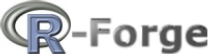
1. Mac and Linux users: Follow these instructions to install rgeos and rgdal.
2. Install the dependent and suggested packages by typing the following three lines at the R prompt. These commands will only install packages that are not already installed.
dep.pkg <- c("pbapply", "sp", "FNN", "rgeos", "rgdal", "maptools", "png", "move", "raster", "XML")
pkgs.not.installed <- dep.pkg[!sapply(dep.pkg, function(p) require(p, character.only=T))]
install.packages(pkgs.not.installed, dependencies=TRUE)
3. Package gpclib is a special case.
Mac: There's a binary version of gpclib for Macs, which makes installation easy:
## Mac OS if (!require(gpclib)) install.packages("gpclib")Windows: There isn't a binary version of gpclib for Windows, so you need to install from source. To install gpclib from source on Windows, you also need to have RTools installed and make sure that RTools is on your PATH. There is an option in the RTools installation program to add RTools to the path, but if you're not comfortable adding RTools to the path 'permanently', you can also add it temporarily within an R session. Then type the following:
## Windows if (!require(gpclib)) install.packages("gpclib", type="source")If you can't get gpclib to install, don't panic, T-LoCoH will still work in most cases. gpclib is only called on when the polygon union function from rgeos fails (rare). Note also that the license for gpclib is restricted to non-commercial uses.
4. Download the latest version of the T-LoCoH package. Remember where you save the file, but do not unzip or expand it.
Note: R-Forge has discontinued building Mac binaries for the time being.
5. Install the T-LoCoH package from the R Console
6. Load T-LoCoH
Once T-LoCoH is installed, you can load it into memory by typing:
require(tlocoh)